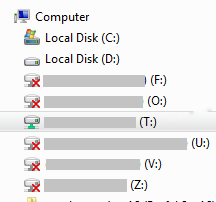Error Accessing File - "AVAIL is having trouble accessing this file."
Troubleshooting when a user is unable to access a file in AVAIL.
Issue:
A thumbnail for content is displaying a yellow triangle and message that "AVAIL is having trouble accessing this file."
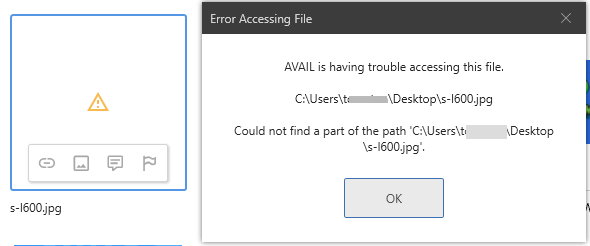
Causes and Solutions:
Common reasons this occurs are:
- The file is no longer in the location where it was indexed from, either because it was deleted or moved in the File System.
Solution 1: Put the file back in the location where it was originally indexed from.
Solution 2: Have a user with Edit permissions in the Channel remove the missing Content Object (right-click the object, select Remove from Channel), and re-index the file from it's new location if applicable.
Learn How to View a Files Index Location
Learn How to use the Channel Audit tool to quickly find and remove broken content
- The file was indexed from a location that you do not have access to. For example, the content was indexed from someone's C: drive or a server that you don't have permission to access.
Solution 1: Request permission from your Network Administrator for access to that location
Solution 2: Have the file indexed from an accessible location (for example, a network location instead of a user's C: drive).
- The file type handler for this file type has not been installed. For example, if Revit is not installed, Revit specific content will not be accessible.
Solution: Install the corresponding software for the file type.
- Disconnected from the location where the file lives.
Solution: Ensure you are connected to the location where the file is located.
Sometimes, Mapped Network Drives are configured to auto disconnect when not accessed for a period of time. Clicking on the mapped drive may make it available.
Contact your Network Administrator if unable to connect to the location needed.
- Incorrectly synced Dynamic Path location
Dynamic Paths are a feature of AVAIL that stores the location of indexed cloud-hosted content (e.g. OneDrive, Autodesk Docs) using an environment variable so that users can resolve to locations that have a unique user profile in the filepath.
For solutions related to Dynamic Paths, visit Troubleshooting Dynamic Paths.