AVAIL Dynamic Paths Overview
Automatically resolve non-uniform paths for Autodesk Desktop Connector, OneDrive, and others
What is the purpose of a Dynamic Path? Can AVAIL directly integrate with our cloud solution?
How to enable or disable Dynamic Paths
How to identify that a Dynamic Path has been created
Where to view your existing Dynamic Paths
What are Dynamic Paths?
Dynamic Paths are a feature of AVAIL that stores the location of indexed cloud-hosted content using an environment variable so that users can resolve to locations that have a unique user profile in the filepath.
For example, rather than explicitly storing the path: C:\user\JohnDoe\OneDrive-ACME\file.extension the path will be stored in AVAIL as %USERPROFILE%\OneDrive – ACME\.
For each user with access to that content, AVAIL will lookup the environment variable that defines that user’s USERPROFILE location and resolve the address to the cached content.
What is the purpose of a Dynamic Path? Can AVAIL directly integrate with our cloud solution?
Dynamic Paths make it simpler to index and share cloud-hosted content in AVAIL by addressing the problem of inconsistent firmwide locations for cached files.
AVAIL does not currently directly integrate to third-party cloud solutions. Rather, we leverage the cloud solution's desktop connector services to make it easy to index cloud-hosted content from a File Explorer location.
Learn more about Dynamic Paths
How to enable or disable Dynamic Paths
By default, Dynamic Paths are enabled for Microsoft (OneDrive and SharePoint) and Autodesk cloud solutions.
We can enable Dynamic Paths for Box, Dropbox, and others by request. Send requests to support@getavail.com
- Dynamic Paths can be enabled or disabled in the AVAIL Manage Portal, under the Features tab.
- Select the toggle to Enable or Disable.
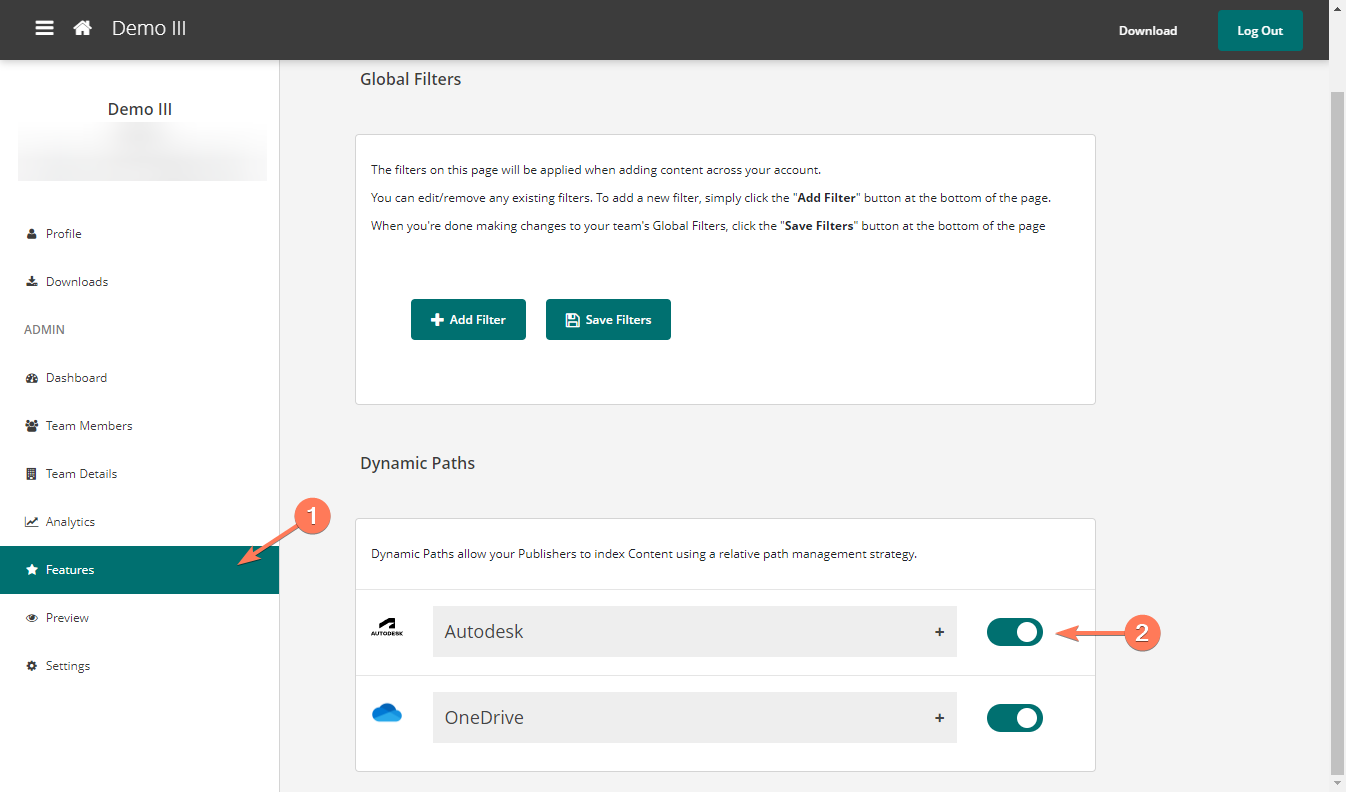
How to create a Dynamic Path
- Utilize the cloud service's desktop connector to manage the synchronization of files from the cloud to user's computers.
- A Dynamic Path will be created automatically the first time you index content from a local folder location where cloud content has been synced.
For more on using Dynamic Paths, visit our article How to Index Cloud Hosted Content
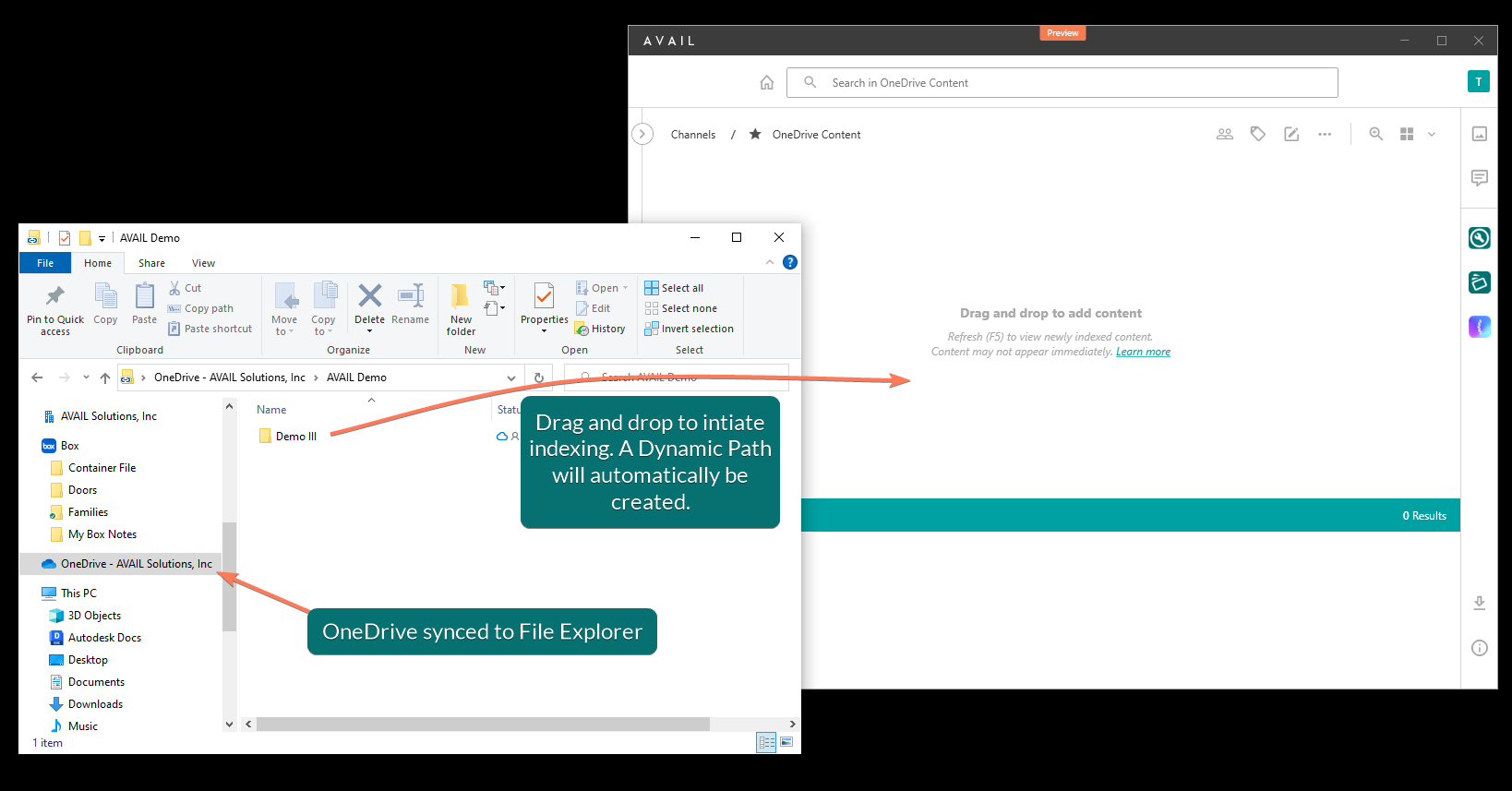
How to identify that a Dynamic Path has been created
To verify that the content has been indexed using a Dynamic Path:
- Select an indexed item in your Channel
- Open the Details Panel
- If the property Provider is present, this indicates that a Dynamic Path has been created.
The Location will appear as a local path on the user's machine. For example, the path may say C:\Users\YourName\... for you, but a colleagues would resolve as C:\Users\ColleaguesName\...
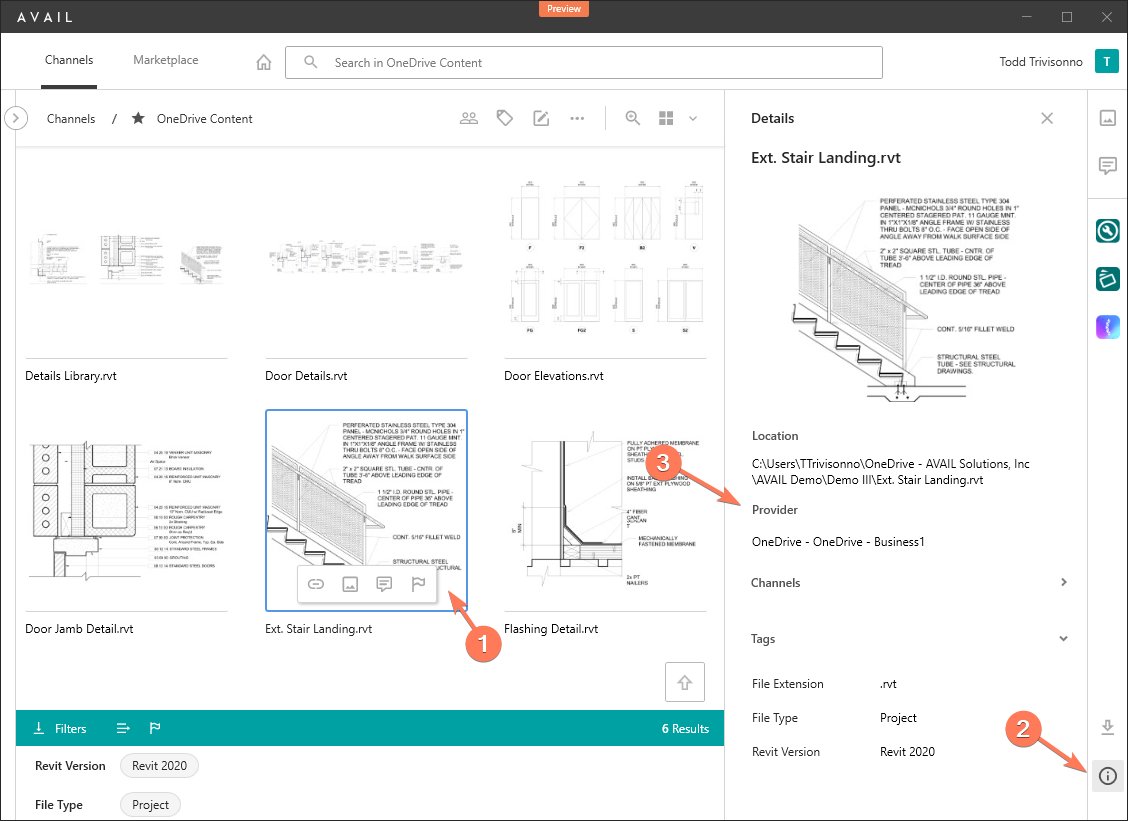
Where to view your existing Dynamic Paths?
Your existing Dynamic Paths paths can be viewed in the AVAIL Manage Portal
- Login to the AVAIL Manage Portal
- Select the Features tab
- Scroll to the Dynamic Paths section, and select the plus sign to view existing Dynamic Paths
Account-Wide Paths: Created automatically the first time content is indexed from a folder location where cloud content has been synced
Individual User Path Overrides: Created/updated anytime a user logs in from a machine with a path that differs from the established Account-Wide path.
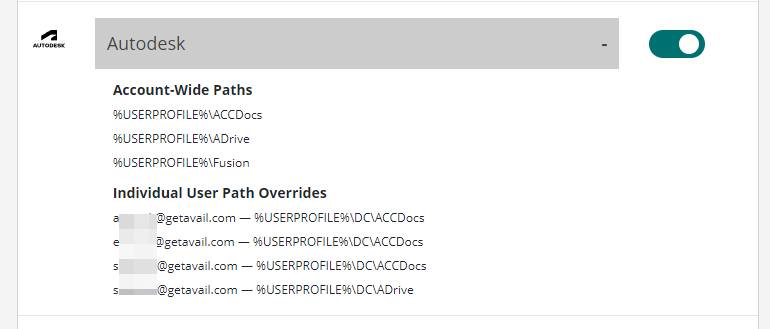
How to adjust an existing Dynamic Path
The Account-Wide Paths are currently adjusted by request. Send an email to support@getavail.com to request a change.
Individual User Path Overrides will update any time a user logs in from a machine with a differing path configuration.
More on this to come!
Troubleshooting Dynamic Paths
When a user is unable to access content that has been indexed using a Dynamic Path, check the following:
-
Verify that the cloud-hosted content has been shared with the user via the cloud service
-
Verify that the cloud-service's desktop connector has synced the content to the user's machine
- Compare the index Location of the content in AVAIL to how the path resolves on the user's machine in File Explorer. They should be identical on the user's machine.
-
If it's not, the user may need to adjust the location that the cloud-service desktop connector is syncing
-