Welcome to AVAIL Analytics
Understand the basics to get the most out of your global and channel analytics in AVAIL.
Log in to AVAIL Analytics by going to: https://analytics.getavail.com
Important Note: The analytics site is not integrated with SSO, so you'll need to create a password to access it. You can set a password using the Forgot Password link at login.
Setting a password will not affect your access to the desktop application. The desktop will still authenticate using SSO.
The Basics
Before you get started looking at your reports, here are some helpful pieces of information to guide your navigation:
- Each tab on the bottom of the screen will take you to a different page of the report with specific data from your company's AVAIL data and usage.

- Each page will have the ability to filter either by clicking on elements within the page or using slicers. You have the ability to search within the slicers.
Helpful tip: You can Ctrl + click to multi select data.
- There are "Tooltips" (little cards that pop up with extra data) on certain graphs if you hover over them.
- The information icon
 will give helpful tips when hovered over as well.
will give helpful tips when hovered over as well.
Date Range Information
There is a date slicer on every page in the top right hand corner. It can filter by a specific number of days or create a date range as defined by you. This date slicer affects nearly every piece of data on that page.
- The date slicer is automatically set to the Last 12 Months of data (starting at yesterday's date).
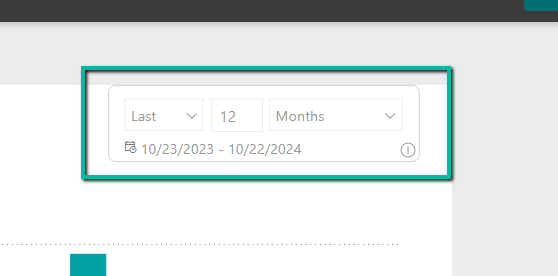
- Additionally, the date slicer syncs across pages.
Important Note: What you do to one slicer affects the others on the rest of the pages.
This applies to the Filter by User slicers as well that are found in the left- hand side of every page (with the exception of the Channel - Actions page).Global vs. Channel Analytics
As you navigate through the tabs of the report you will notice that the Overview, Search, Users, and Application Usage tabs are full page reports. We are calling these our "Global Analytics" that gather data from all channels.
The Channel Activity report has a graph that is filtered to Top 30 Channels by use. These address some of your feedback to have more user specific content interaction and project data.
Search Page Information
Search page includes both text AND tag searches. We have added a new slicer to filter by Tag Searches or Text Searches.

Double pipes within search terms indicate a sequence of tags selected within AVAIL. For example, you navigate to the Channel "Materials", select "textures" and then select the tag "concrete"). This would show up as textures|concrete.
Click the "Filter by Searches with 0 Results" check box on Search tab to see searches where there were no results.

Important Note: The latest version of AVAIL Analytics 2.6 now includes reporting on Related Content and Palette activity.
*Related Content is only available if you have downloaded AVAIL Desktop 5.0.