How to Subscribe, Share and Hide the Marketplace Channel
Learn about how to add, share and hide a Marketplace Channel with other users on your plan.
FAQ: How do I Subscribe to and Share a Marketplace Channel?
FAQ: How can I hide the Marketplace Channel?
Subscribe to a Marketplace Channel
The AVAIL Marketplace includes content from third-party vendors who provide additional libraries and resources for purchase or subscription.
Important Note: Publishers do not have direct access to add channels or content to the Marketplace.
If you are interest in adding content to the AVAIL Marketplace, please email support@getavail.com to submit your request.
Subscribe to a Marketplace Channel
- The AVAIL Marketplace is only visible to users assigned the Publisher role.
- If you are a Publisher but don't see the Marketplace, the Marketplace may have been disabled by a plan Admin. The Marketplace can be enabled or disabled by Admins in the AVAIL Manage Portal.
- Select the Marketplace button.
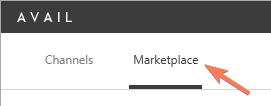
- Select the Marketplace Channel you would like to subscribe to.
- Select the toggle button
 to subscribe or unsubscribe. The Channel will now appear in your Home menu.
to subscribe or unsubscribe. The Channel will now appear in your Home menu. - Unsubscribing
 from a Marketplace channel will hide the channel from your home page.
from a Marketplace channel will hide the channel from your home page. 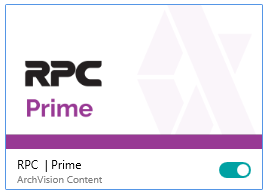
Share a Marketplace Channel with other users
Sharing a Marketplace Channel is like sharing a Channel you have created.
- In the Channel, select the
 Shared Users button
Shared Users button - Add the team members or groups that need access to the Channel and set to Can View or Can Edit (edit permissions will allow users to copy Marketplace content to other channels).
- Select Save and Close
For more on sharing a Channel, visit How do I share my Channel?
Tip: Save space and download time by setting a central cache location for Marketplace Channels!
Learn more here: How to set the Download Location for Marketplace Channels