How to Set Or Change The Download Location For Marketplace Channels
Setting or changing Marketplace download locations
The information in this article pertains to Marketplace Channels.
Downloaded content from AVAIL Host in Cloud Channels always cache to C:\Users\[USER]\AppData\Local\Avail\cache\content\[GUID]
- By default, Marketplace Channels will download content to the C:\Users\[USER]\Downloads folder.
- User Admins have the option to set a default download location of their choosing for everyone on the plan, across all Marketplace Channels.
Learn how to set a Global Download Location. - Additionally, you can set a channel-specific download location by changing the Central Cache Location.
Learn how to set a Channel-specific Central Cache Location
How to set a Global Download Location
- Login to the AVAIL Manage Portal (must be a User Admin)
- Select the Settings tab and find Global Download Location
- Enter a location and select Save Location
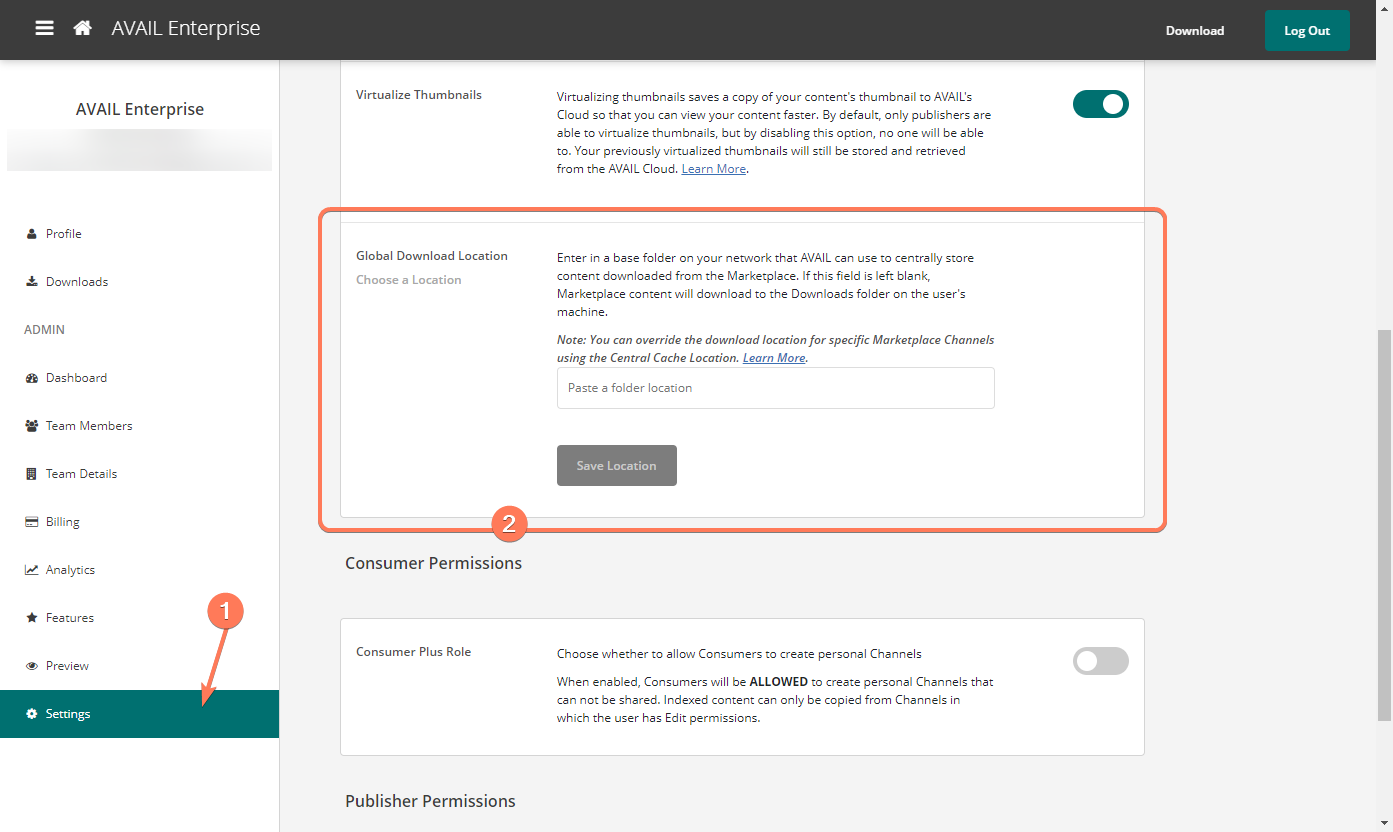
How to set a Channel-specific Central Cache Location
The Central Cache Location can only be adjusted by users with editing permissions on that Channel.
- In the AVAIL Desktop, right-click on the Channel and select View Channel Details
- Click Browse under the Central Cache Location section
- Choose the folder location and click Select Folder to update the location
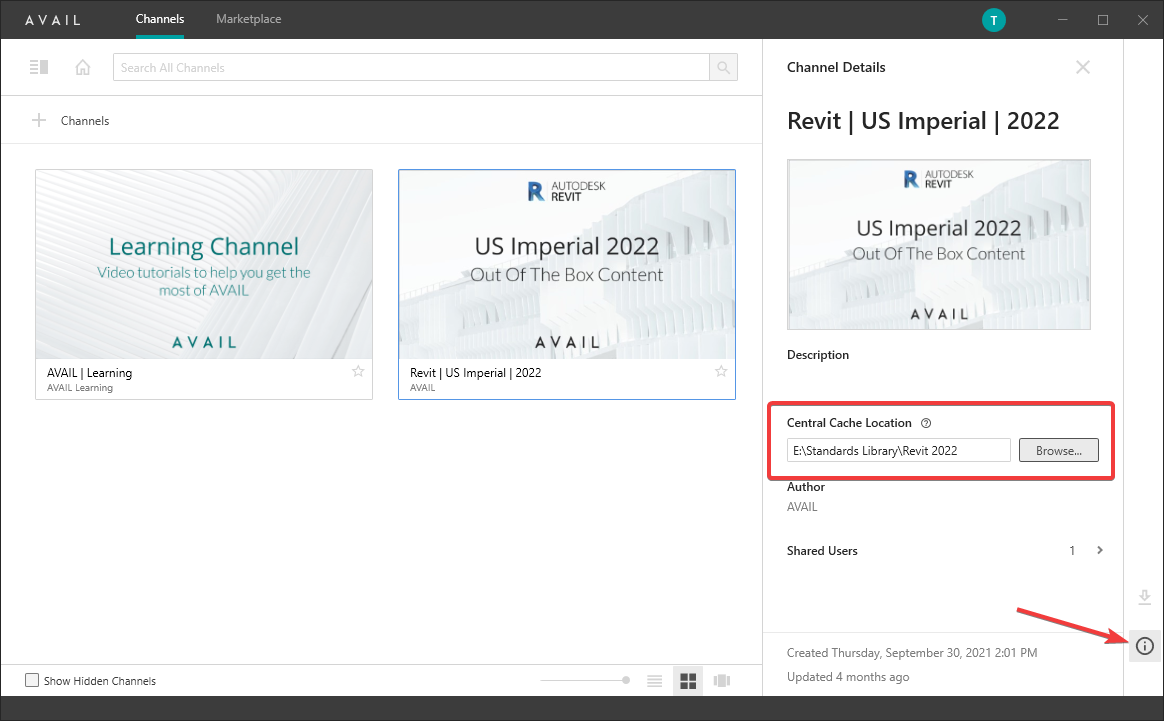
Why does AVAIL recommend a central cache location for downloads? Does the location have to be somewhere on the network or can it be a user-specific location such as the C: drive?
Selecting a shared network location for downloads means that only one user needs to trigger the download to make the content available for all users. This saves time for users, makes the content more readily available, and reduces the amount of space taken on a user's machine.
That said, a shared network location may not be available or it may make sense to have content downloaded to the user's machine directly. In that case, you can absolutely set the Central Cache Location to a user-space location, for example C:\RPC for RPC content.