How Do I Avoid Indexing Backup Revit Files?
Revit creates constant backup files that can fill up channels and create unnecessary clutter. Here's how to exclude native Revit files (RFAs, RVTs, etc.) from being indexed into AVAIL.
For this solution, we will take advantage of an incredibly powerful feature of filters: Regular Expressions (also known as regex).
- Begin the indexing process by dragging and dropping content into a Channel. Or, if using AVAIL Stream, create or edit the Stream Definition.
- Navigate to the Filter section, choose Exclusions and click +Add New Filter Group .
- On the Containing drop-down, select Regular expression.
- Paste this expression into the text box:
.*\.\d{4}\.(rfa|RFA|rvt|RVT|rte|RTE|rft|RFT)
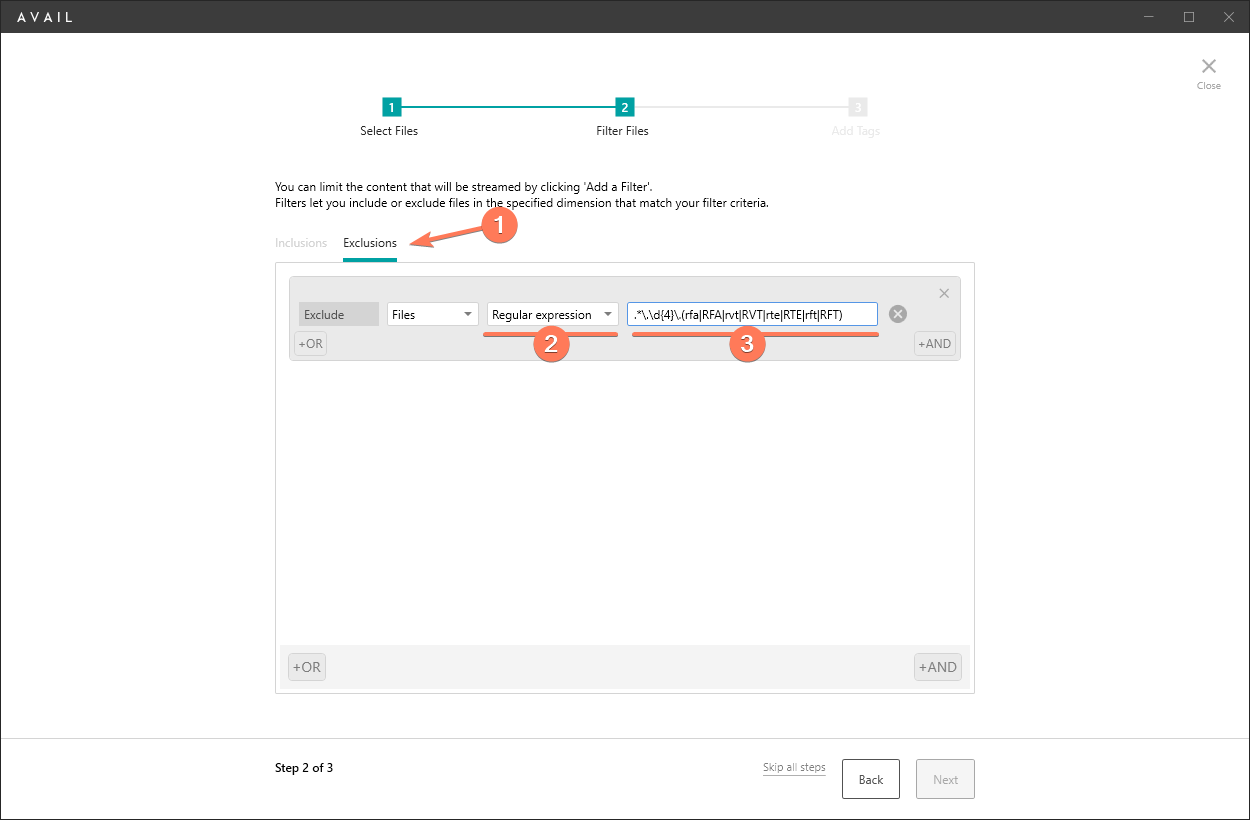
Complete the remaining indexing steps and you're all set! Keep in mind that editing a Stream Definition will not retroactively remove content from a Channel.
Exclude Revit backup files using a Global Filter
To permanently prevent Revit backup files from ever being indexed, use a Global Filter. Global Filters apply to all users when indexing.
- Sign into the AVAIL Manage Portal (User Admin permissions required)
- Select the Features tab
- Select + Add Filter
- On the Containing drop-down, select Regular expression.
- Paste this expression into the text box:
.*\.\d{4}\.(rfa|RFA|rvt|RVT|rte|RTE|rft|RFT) - Select Save Filters
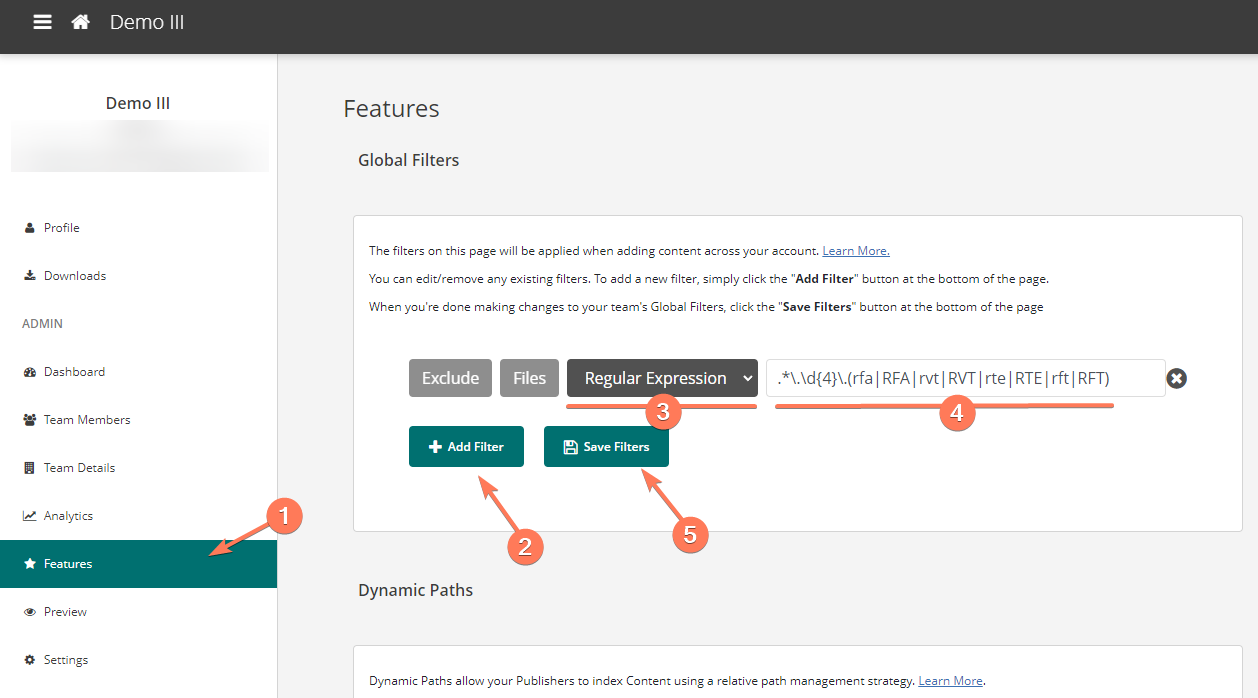
Tip for removing Revit backup files already indexed into your Channel
If you'd like to remove backup files from a Channel, one solution may be to:
- Enter '000' in the search bar
- Verify all the results are backup files that you wish to remove
- Press Ctrl + A to Select All
- Right-click and select Remove from Channel
For more on this topic, you can visit Why are my Stream filters not filtering out content.