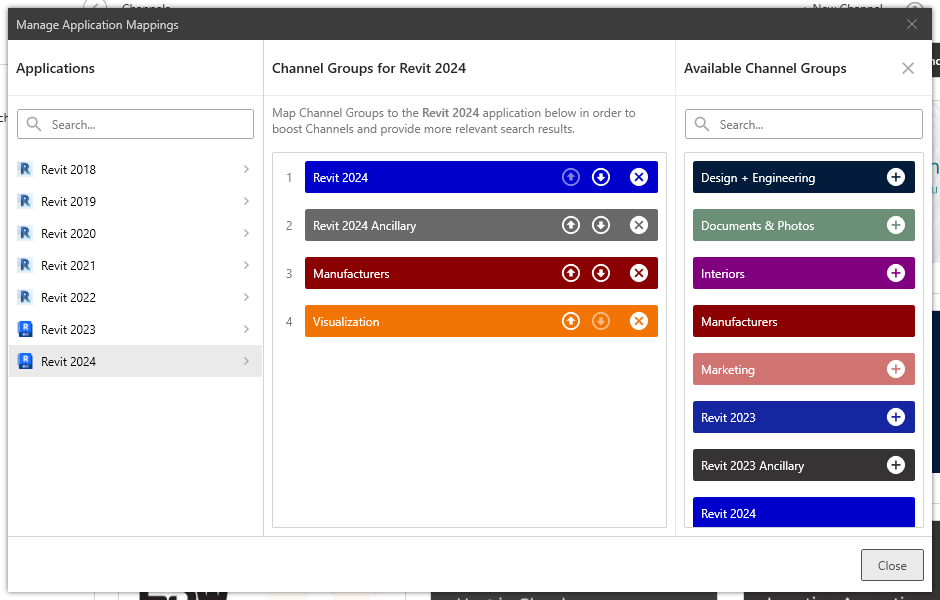What are Application Mappings?
Learn how Application Mappings can benefit your team and improve searching across AVAIL
Application Mappings allow Publishers to highlight content relevant to the specific application that the end user is searching from.
Use Case for Application Mappings
If a user is working in Revit 2023 and performs a search from the AVAIL for Revit Add-in, the Desktop results will prioritize content from Channel Groups belonging to the “Revit 2023” mapping instead of an indiscriminate search among all AVAIL content.
Learn more about Channel Groups: Getting Started with Channel Groups
How to Manage Application Mappings:
- Select the User Profile drop-down
- Select Manage Application Mappings

- Select the application from the Applications section
- Add a Channel Group by selecting the + button next to the group in the Available Channel Groups section
- Prioritize the Channel Groups by selecting the up and down arrows
- Remove a Channel Group from an Application Mapping by selecting the remove (x) button next to the group