A new AVAIL add-in is available to help you extract and manage block libraries as individual blocks in AVAIL.
Getting Started with AVAIL for AutoCAD & Civil 3D
Account Admins can download the preview release from the Manage Portal, under the Preview tab. Only available for paid plans.
Using Channel Mode
In the Channels mode of the add-in, search for and use content important in your DWG project work:
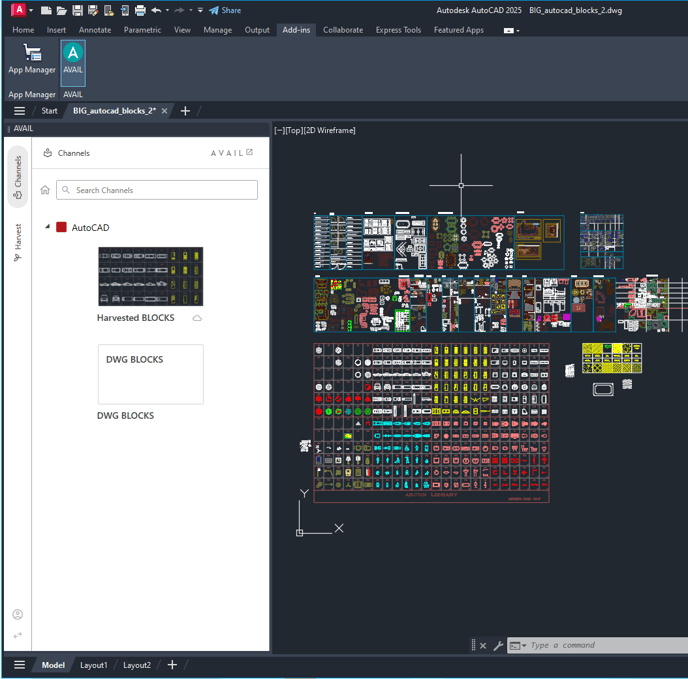
Important Note: The AVAIL for AutoCAD & Civil 3D add-in panel displays AVAIL Channels that are added to an AVAIL Channel Group that you can map to the AutoCAD application in AVAIL Application Mappings, as follows:
How to Set up Your Application Mappings
- Create a Channel Group in AVAIL by selecting a Channel, right click, and choose Manage Channel Groups > Add to Group (and +New Channel Group if needed)
- Set your Application Mappings in the AVAIL Desktop Application in the user interface at the top right, in the drop down under your user name
- Click on Application Mappings, select AutoCAD, then select a Channel Group(s) to map to AutoCAD
- Channels in that Channel Group will appear in the AVAIL for AutoCAD & Civil 3D add-in panel
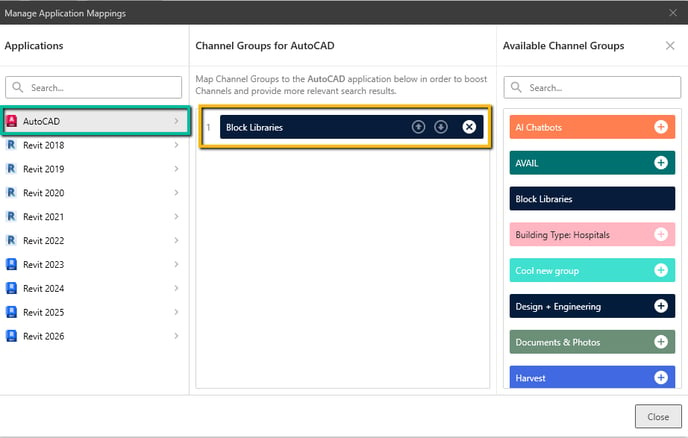
How to Harvest
Use the Harvest mode of AVAIL for AutoCAD & Civil 3D to harvest DWG Blocks from AutoCAD files and publish them to AVAIL channels.
1. In Harvest Mode, users can search their block library and create a Harvest queue by clicking the check button next to the item name.
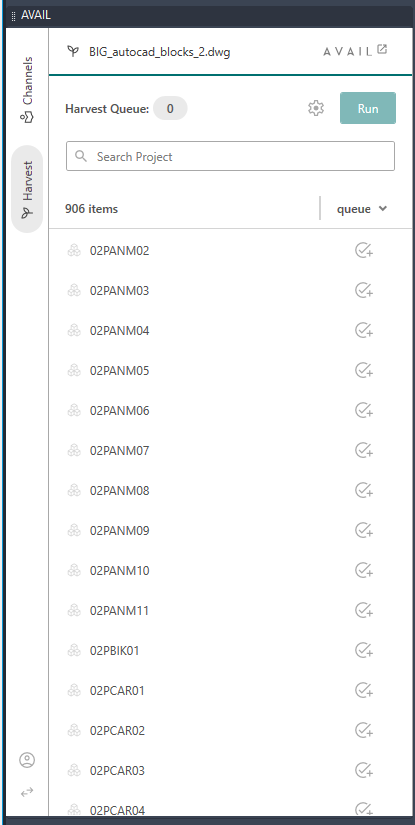
2. Before clicking Run, be sure to verify your Harvest Settings by clicking the gear icon. Then select a destination channel, output location, and click Save Settings.
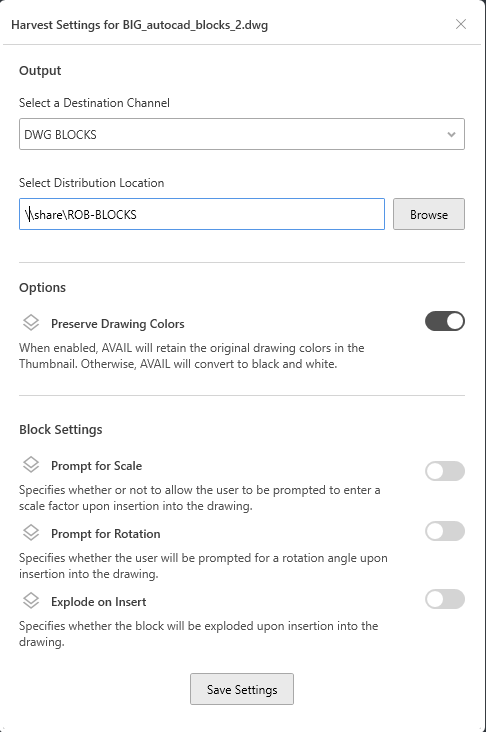
3. Under Block Settings, publishers can select if users will be prompted for Scale or Rotation, or if the object will Explode on Insert.
4. Click Run once you have saved your settings and finished building your queue.
5. You will now see your individual blocks appear in your destination channel in AVAIL.
