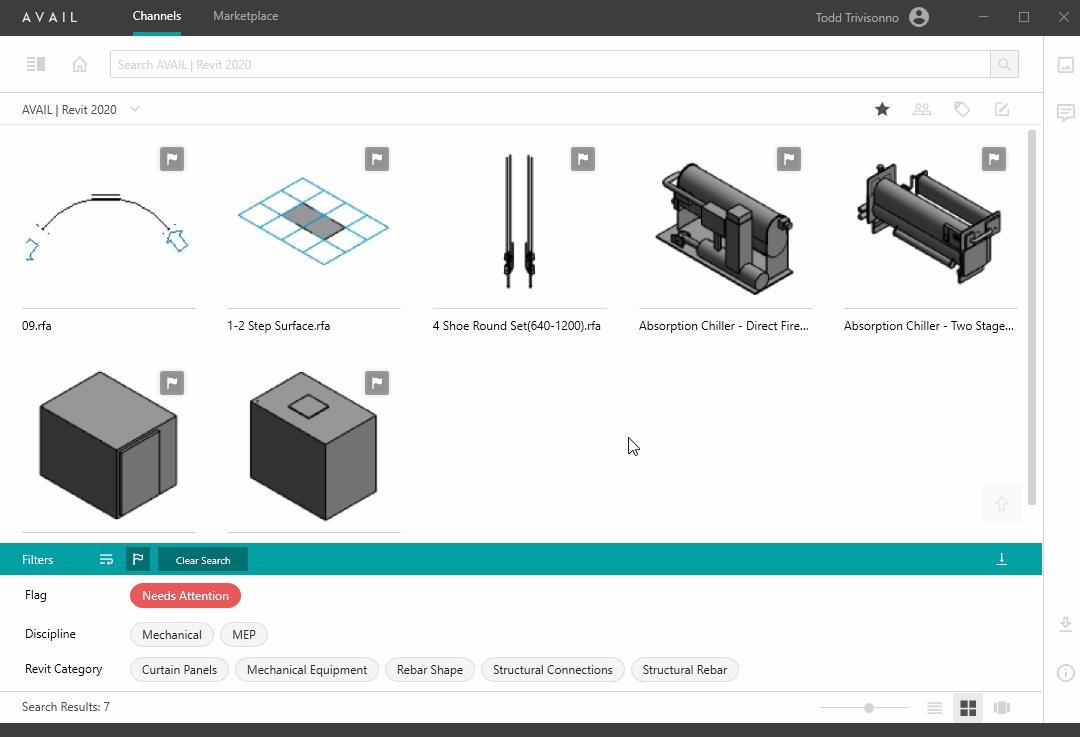How to View Flagged Content and Comments
Filter your Channel to show only content that has been flagged
FAQ: How do I see which pieces of content have been flagged?
Important Note: Publishers have the ability to filter the Content View in their Channel to display content that has been flagged as Needs Attention.
View Flagged Content:
- Select the
 Show Flags icon from the Filters Bar.
Show Flags icon from the Filters Bar. - In the Filters Panel, a Needs Attention tag will appear.
- Select the Needs Attention tag.
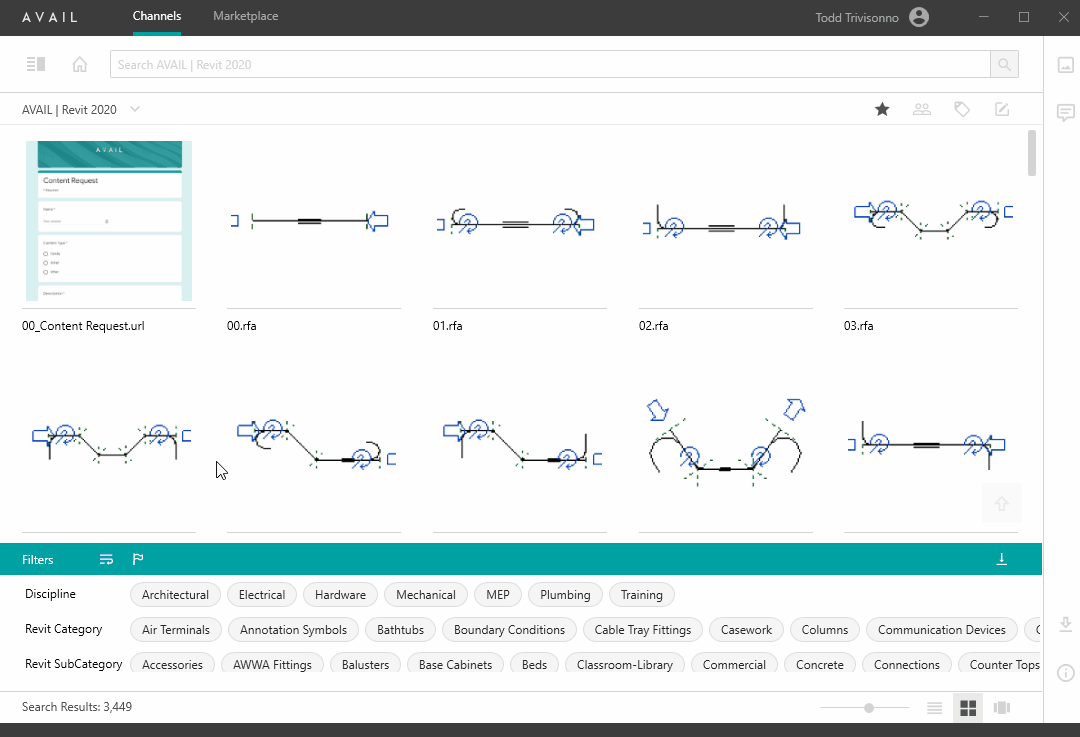
Helpful tip: Utilize Global Search to view all flagged items. From the Home menu, perform a text search for 'Needs Attention.' This will return all flagged items from your Channels.
View Comments on Content
Once you've narrowed the browser to flagged content, you'll want to see what comment was left along with the flag.
- Select the piece of content
- Open the Comments Panel by selecting the
 Comments icon on the right side of the application
Comments icon on the right side of the application