Removing Tags from Multiple Pieces of Content
Methods for bulk-removing tags from selected content.
FAQ: How Do I Remove Tags From Multiple Pieces of Content?
Introduction
AVAIL Tags are attached to their specific piece of content, regardless of location or Channel. The Tags & Filters Editor allows you to remove tags from all content in a Channel.
We can take advantage of these features to bulk-remove tags from specific content.
The Most Common Method
- Navigate into a Channel.
- Open the Tags & Filters Editor.
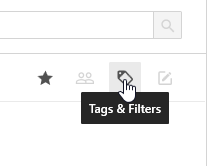
- Right-click on the tag you'd like to remove, and select Delete Tag(s). The tag will be removed from that content across all Channels.
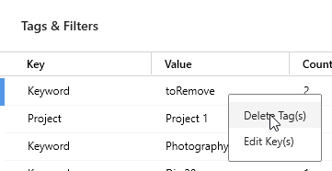
Isolate Content to Remove Tags from Select Content
- Multi-select your content by Shift or Ctrl-clicking.
- Right-click -> Add to Channel.
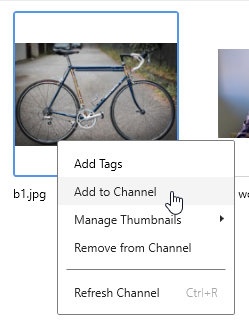
- Click Add New Channel.
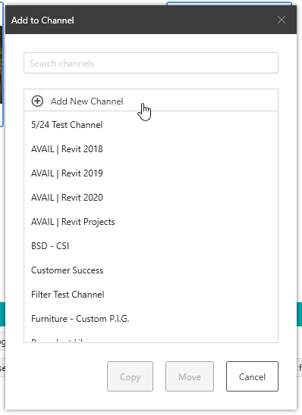
- This Channel will be temporary, so pick a name and click Create Channel.
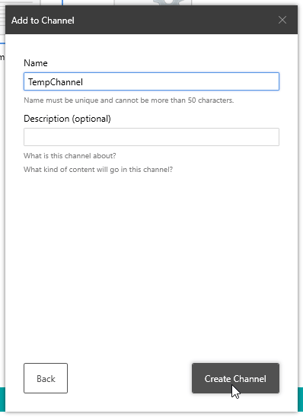
- Choose Copy to copy your content to the new Channel (selecting Move would take the content out of your original Channel).
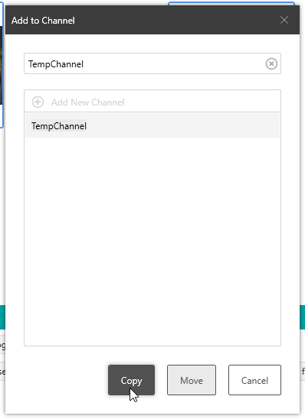
- Navigate to that Channel. Now we've captured the specific content we want to adjust...
- Open the Tags & Filters Editor.
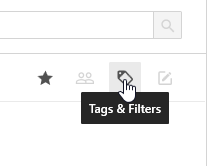
- Right-click on the tag you'd like to remove, and select Delete Tag(s).
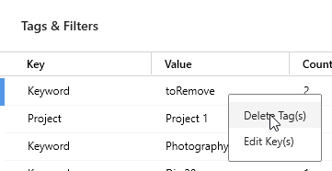
- That's it! The tag has been removed from that content across all Channels. You can now delete the temporary Channel.
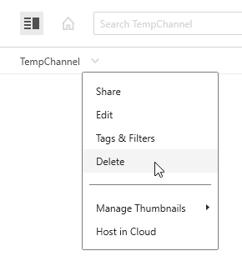
For more information, please see our video on editing tags here.
Interested in learning more about other tag features in AVAIL? Read this article on TAG IO, a Channel Tool for batch editing tags.